How To Create An HTML Hover Button For Your Blog & Website?
Many bloggers like to place buttons instead of simple links.
And in some widgets and posts, buttons do look a lot better than simple hyperlinks.
But most of the bloggers think that placing a button is a tedious job, and due to their laziness they finally end up placing a normal link.
:-)
But through this post, you will learn that the task of adding an HTML button is as simple as inserting a hyperlink !
Style 1:-
First have a look at the button below:-
If you want to place a button similar to that, then simply copy
and paste this code...
<form action="http://www.google.com" target="_blank" method="GET">
<input type="submit" value="Google">
</form>
Change the code in RED, as per your requirement !
You can delete target="_blank" from the first line, if you want the new page to open in the same window, and if you want that the new page should open in a new window/tab then leave the target="_blank" as it is...!
The button explained above is a "submit" type button, there are many other types too, like text, radio, check boxes etc.
Style 2:-
This will need more work from your side, as it does not only depends on the code, but also on the graphics. That means you have to create two buttons, with exactly the same dimensions, one as Button_Up and one as Button_Down (when cursor is on the button).
Here's the button:
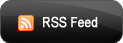
I have used these two images:
IMAGE 1: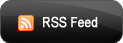
IMAGE 2: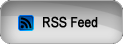
If you want to place a button similar to that, then simply copy and paste this code...
<a href="http://bloggerstop.net"><img src="IMAGE1" onmouseover="this.src='IMAGE2'" onmouseout="this.src='IMAGE1'" alt="Click Me"/></a>
Like.........
<a href="http://bloggerstop.net"><img src="https://blogger.googleusercontent.com/img/b/R29vZ2xl/AVvXsEinWxbMgrAdfYwCeW7CRvcTIz0wG0kzH_jTkF1skheM92XyDzOH_rkDiBDwKGU6HXLH9WyswumhtMMYcRU3IQDHSs2w1YdCHIgswSYfpOJWv7JGQvNOMiweV_f-ZlBSHWtEq9pPua7y-bd0/s320/Rss_2.png"onmouseover="this.src='https://blogger.googleusercontent.com/img/b/R29vZ2xl/AVvXsEj12ehFJstNkr2kFJRezqtU1fCvHQ8Zl56VH9CFHaaavtWrriCI92JY69G_XYFtG8DGEo3cT4ujDwqod9r2Sp3B4-cRSdg5epOK0cnopmUcfPlL2ae6aCDl0zXausxlHFvVORHx4zhKo9xs/s320/RSS_1.png'"onmouseout="this.src='https://blogger.googleusercontent.com/img/b/R29vZ2xl/AVvXsEinWxbMgrAdfYwCeW7CRvcTIz0wG0kzH_jTkF1skheM92XyDzOH_rkDiBDwKGU6HXLH9WyswumhtMMYcRU3IQDHSs2w1YdCHIgswSYfpOJWv7JGQvNOMiweV_f-ZlBSHWtEq9pPua7y-bd0/s320/Rss_2.png'"
alt="Click Me"/>
</a>
Although this method is quite slow in loading the second image, but this method is easier for most of the users. Moreover the other methods use CSS coding / JavaScript, due to which for every type of image, you have to add a different code in the blog template, which can slow down your whole blog...
Many bloggers like to place buttons instead of simple links.
And in some widgets and posts, buttons do look a lot better than simple hyperlinks.
But most of the bloggers think that placing a button is a tedious job, and due to their laziness they finally end up placing a normal link.
:-)
But through this post, you will learn that the task of adding an HTML button is as simple as inserting a hyperlink !
Style 1:-
First have a look at the button below:-
If you want to place a button similar to that, then simply copy
and paste this code...
<form action="http://www.google.com" target="_blank" method="GET">
<input type="submit" value="Google">
</form>
Change the code in RED, as per your requirement !
You can delete target="_blank" from the first line, if you want the new page to open in the same window, and if you want that the new page should open in a new window/tab then leave the target="_blank" as it is...!
The button explained above is a "submit" type button, there are many other types too, like text, radio, check boxes etc.
Style 2:-
This will need more work from your side, as it does not only depends on the code, but also on the graphics. That means you have to create two buttons, with exactly the same dimensions, one as Button_Up and one as Button_Down (when cursor is on the button).
Here's the button:
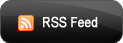
I have used these two images:
IMAGE 1:
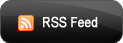
IMAGE 2:
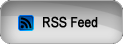
If you want to place a button similar to that, then simply copy and paste this code...
<a href="http://bloggerstop.net"><img src="IMAGE1" onmouseover="this.src='IMAGE2'" onmouseout="this.src='IMAGE1'" alt="Click Me"/></a>
Like.........
<a href="http://bloggerstop.net"><img src="https://blogger.googleusercontent.com/img/b/R29vZ2xl/AVvXsEinWxbMgrAdfYwCeW7CRvcTIz0wG0kzH_jTkF1skheM92XyDzOH_rkDiBDwKGU6HXLH9WyswumhtMMYcRU3IQDHSs2w1YdCHIgswSYfpOJWv7JGQvNOMiweV_f-ZlBSHWtEq9pPua7y-bd0/s320/Rss_2.png"onmouseover="this.src='https://blogger.googleusercontent.com/img/b/R29vZ2xl/AVvXsEj12ehFJstNkr2kFJRezqtU1fCvHQ8Zl56VH9CFHaaavtWrriCI92JY69G_XYFtG8DGEo3cT4ujDwqod9r2Sp3B4-cRSdg5epOK0cnopmUcfPlL2ae6aCDl0zXausxlHFvVORHx4zhKo9xs/s320/RSS_1.png'"onmouseout="this.src='https://blogger.googleusercontent.com/img/b/R29vZ2xl/AVvXsEinWxbMgrAdfYwCeW7CRvcTIz0wG0kzH_jTkF1skheM92XyDzOH_rkDiBDwKGU6HXLH9WyswumhtMMYcRU3IQDHSs2w1YdCHIgswSYfpOJWv7JGQvNOMiweV_f-ZlBSHWtEq9pPua7y-bd0/s320/Rss_2.png'"
alt="Click Me"/>
</a>
Although this method is quite slow in loading the second image, but this method is easier for most of the users. Moreover the other methods use CSS coding / JavaScript, due to which for every type of image, you have to add a different code in the blog template, which can slow down your whole blog...


 Blog
Blog CSS
CSS HTML
HTML JQuery
JQuery JScript
JScript Website
Website









Thanks! Works great when I got my link right!
ReplyDelete