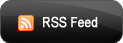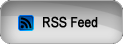This is the best animated widget to show off your blog/site beauty, you can put you info, links, new in this widget and improve your views.It open when someone move his mouse on book then the page turn to open and your inside data becomes out.

Go to blogger->>Design or Template->>Edit Html
CSS Code:
Search for the code ]]></b:skin>
Add below css code above it
<style type="text/css">
div.pad {width:600px; height:400px; padding:0 0 40px 0; margin:20px auto; position:relative; overflow:hidden; background:#aaa; border:40px solid #aaa; border-width:40px 40px 0 40px;}
div.pad > div {width:300px; height:400px; position:relative; position:relative; float:right;}
div.pad > div > div:nth-of-type(1) {width:300px; height:400px; position:absolute; left:0; top:0; background:#574;
}
div.pad > div > div:nth-of-type(2),
div.pad > div > div:nth-of-type(2) div {
-webkit-transform-origin: 0 -900px;
-moz-transform-origin: 0 -900px;
-ms-transform-origin: 0 -900px;
-o-transform-origin: 0 -900px;
transform-origin: 0 -900px;
-webkit-transition: 0.75s ease-in-out;
-moz-transition: 0.75s ease-in-out;
-ms-transition: 0.75s ease-in-out;
-o-transition: 0.75s ease-in-out;
transition: 0.75s ease-in-out;
}
div.pad > div > div:nth-of-type(3),
div.pad > div > div:nth-of-type(3) div {
-webkit-transform-origin: 300px -900px;
-moz-transform-origin: 300px -900px;
-ms-transform-origin: 300px -900px;
-o-transform-origin: 300px -900px;
transform-origin: 300px -900px;
-webkit-transform: rotate(-17deg);
-moz-transform: rotate(-17deg);
-ms-transform: rotate(-17deg);
-o-transform: rotate(-17deg);
transform: rotate(-17deg);
-webkit-transition: 0.75s ease-in-out;
-moz-transition: 0.75s ease-in-out;
-ms-transition: 0.75s ease-in-out;
-o-transition: 0.75s ease-in-out;
transition: 0.75s ease-in-out;
}
div.pad > div > div:nth-of-type(2) {width:300px; height:440px; position:absolute; left:0; top:0; overflow:hidden;
-webkit-transform: rotate(-17deg);
-moz-transform: rotate(-17deg);
-ms-transform: rotate(-17deg);
-o-transform: rotate(-17deg);
transform: rotate(-17deg);
}
div.pad > div > div:nth-of-type(2) div {width:300px; height:400px; position:absolute; left:0; top:0; background:#ddd;
-webkit-transform: rotate(17deg);
-moz-transform: rotate(17deg);
-ms-transform: rotate(17deg);
-o-transform: rotate(17deg);
transform: rotate(17deg);
}
div.pad > div > div:nth-of-type(3) {width:300px; height:440px; position:absolute; left:-300px; top:0; overflow:hidden;}
div.pad > div > div:nth-of-type(3) div {width:299px; height:400px; position:absolute; left:0; top:0; background:#eee; border-right:1px solid #888;
-moz-box-shadow: -2px 0px 10px rgba(0, 0, 0, 0.5);
-webkit-box-shadow: -2px 0px 10px rgba(0, 0, 0, 0.5);
box-shadow: -2px 0px 10px rgba(0, 0, 0, 0.5);
}
div.pad > div:hover > div:nth-of-type(2),
div.pad > div:hover > div:nth-of-type(3),
div.pad > div:hover > div:nth-of-type(2) div,
div.pad > div:hover > div:nth-of-type(3) div
{
-moz-box-shadow: none;
-webkit-box-shadow: none;
box-shadow: none;
-webkit-transform: rotate(0deg);
-moz-transform: rotate(0deg);
-ms-transform: rotate(0deg);
-o-transform: rotate(0deg);
transform: rotate(0deg);
}
div.pad h1 {padding:0; margin:0; text-align:center; font:normal 80px/250px georgia, serif; color:#111; text-shadow: 0px 1px 1px #ddd;}
div.pad p {margin:0; text-align:center; font:normal 15px/18px Georgia, serif; color:#111; padding:20px;}
</style>
PART 2:
HTML Code:
Go to blogger->>Layout or page elements->>Add a gadget->> Html/java script
Add below code in Html java script box.
<div class="pad">
<div>
<div><h1>Demo</h1><p>by<br />Blogger choices</p></div>
<div><div>
<p>add text here</p>
</div></div>
<div><div><p>add text here</p></div></div>
</div>
</div>
Now Change Red Text To Your Desire One.
Finish, Done.
Finish, Done.
Don't Forget To Say Thanks


 Blog
Blog CSS
CSS HTML
HTML JQuery
JQuery JScript
JScript Website
Website